Users can efficiently manage their contacts utilizing the 'Additional Emails' feature, enhancing their handling of contact data. Our Bulk Import and Export functionalities simplify the process of managing large volumes of data. By providing the option to manage additional emails for each contact, we facilitate a streamlined database management process for users
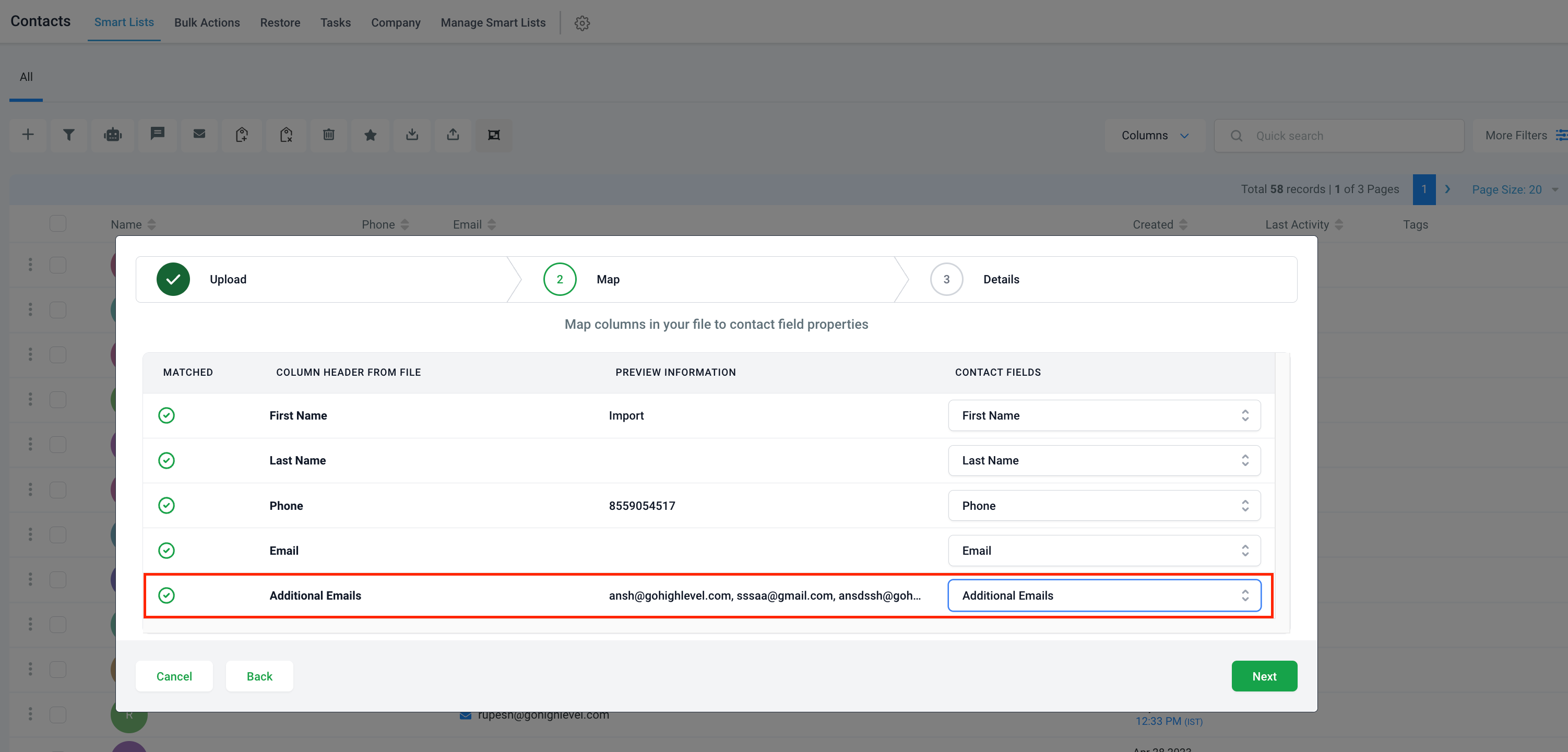
Bulk Import
📥
Steps to Import
Within the Contact Import section, users will discover a fresh system field named “
Additional Emails
.” This feature enables users to map all their extra emails.
During the import process, it's necessary to include all additional emails in one column. These should be separated by commas (,), slashes (/), or semicolons (;), and then mapped to the “Additional Emails” field in the system. 🗺️
Conditions
📝
Contact uniqueness will be established based on both the primary Email and Additional Email (if "Email" is chosen in “Find Existing Contacts Based on First Preference”). 🔍
If multiple duplicate matches are found for an additional email, that specific additional email will be omitted from the contact. ❌
Any invalid emails discovered in the additional emails field will be discarded, leaving only the valid ones retained for a contact.
If the email column in the CSV is vacant but the additional email column has values, the first additional email will take the role of the primary email. 🔄
When updating an existing contact, the specified emails in the CSV will merge with the emails already linked to the contact. ⚙️
The “Additional Email” column can accommodate a maximum of 10 email IDs. If more than 10 email IDs are included, only the first 10 will be considered. 🔟
Bulk Export
📤
In the Contact Export section, if users have selected the email option in the smartlist column, a new column named “
Additional Email
” will automatically appear in the exported CSV file. This column will contain all the additional emails arranged in one column and separated by commas(,).
Sample CSV
