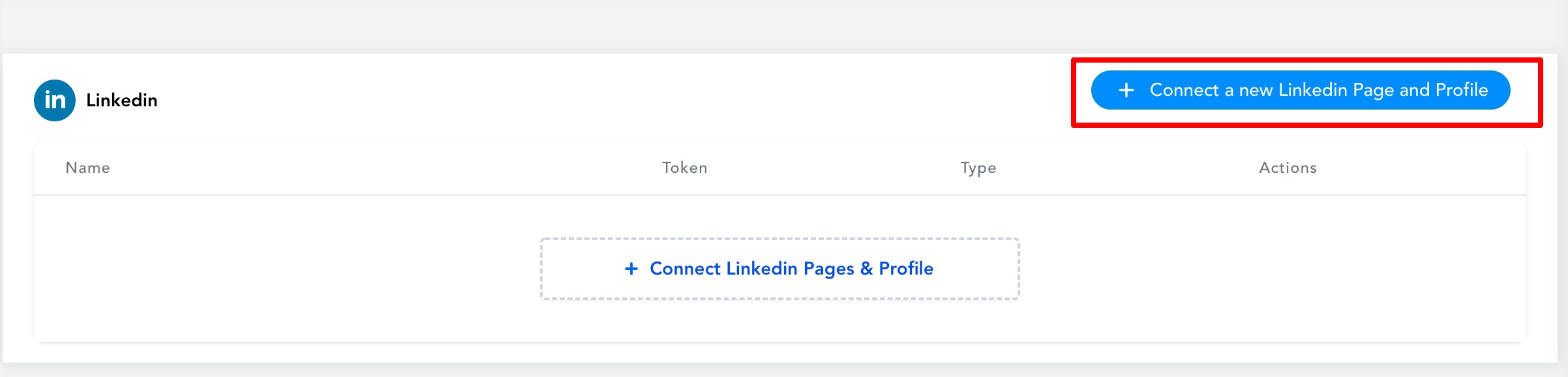How to connect to your LinkedIn Profile(s) and Page(s)
Modified on: Wed, 9 Nov, 2022 at 4:03 PM
Connect Linkedin Profile and Page(s)
Step 1: The first step is to log into the sub-account and go to Marketing, click on the Social Planner.

Step 2: On Visiting Social Planner, there will be a wizard with connect option, or after visiting the overview of Social Planner will have a Setting option (gear icon)

Step 3: After clicking Add Linkedin Profile/Page(s), there will be an option to add them.
Note
Make sure that your personal LinkedIn account is a Super admin of the Page you want to add to Social Planner.
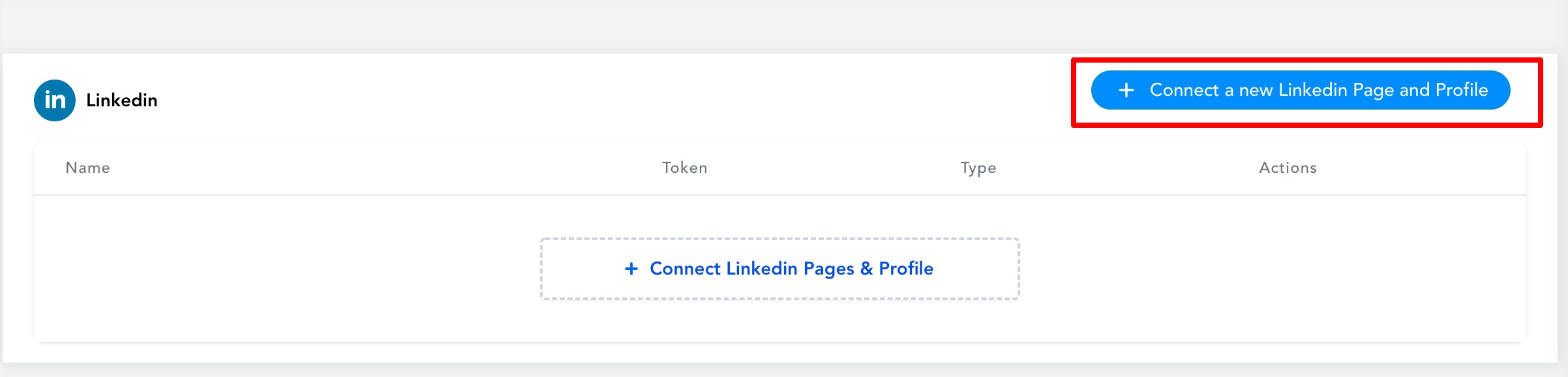
Step 4: If you are connecting it first time inside Social Planner, you will be required to provide the permissions for the social planner.

Step 5: Next step is to choose the Linkedin Profile and Page(s) for the social planner

Step 6: You can manage the accounts from the Setting Icon
FAQ
Why can't I share or repost my posts on LinkedIn?
Posts created on a LinkedIn page from any third-party apps do not have the "Share" and "Repost" options, this is the limitation LinkedIn has set for its pages.