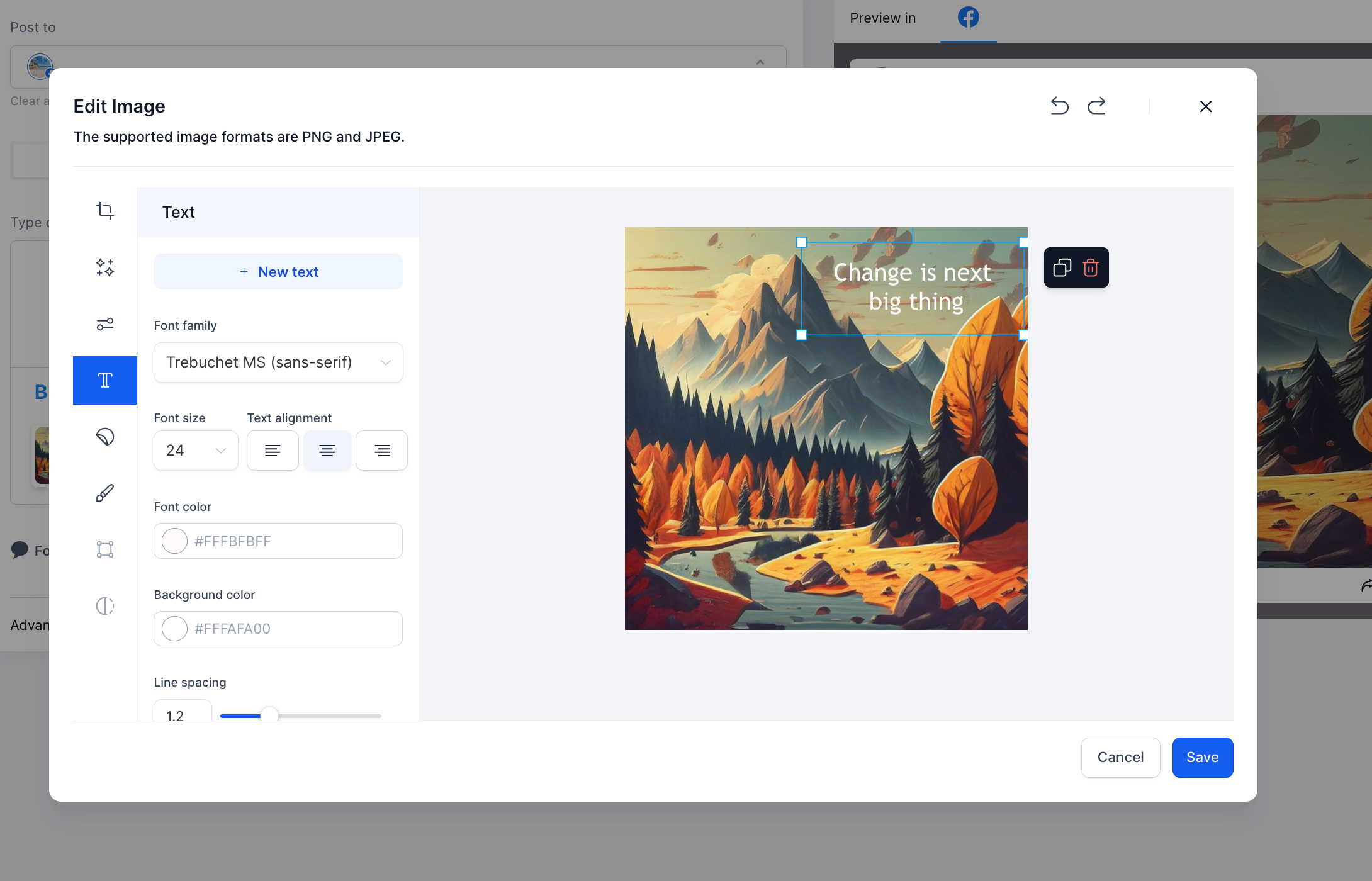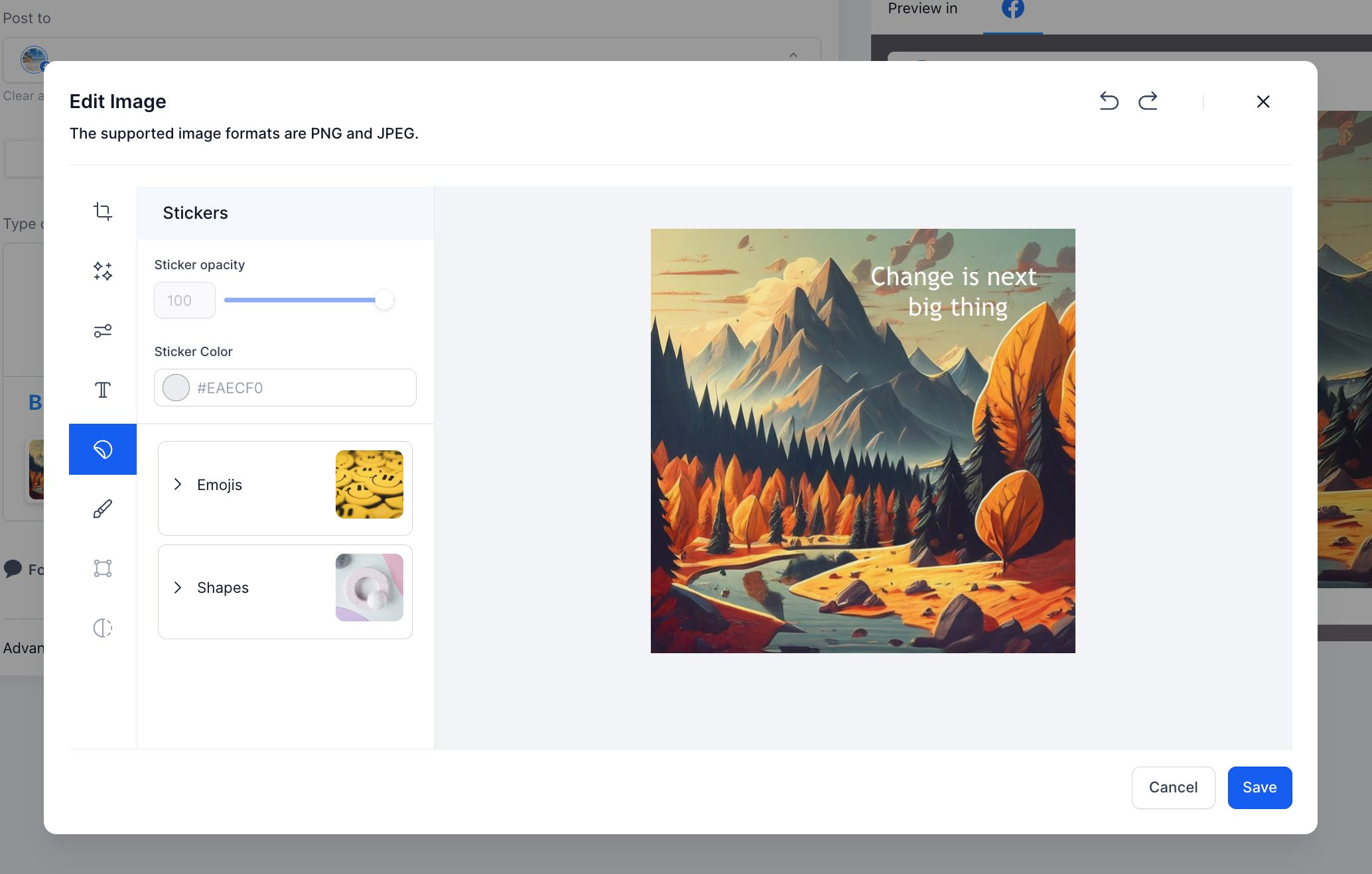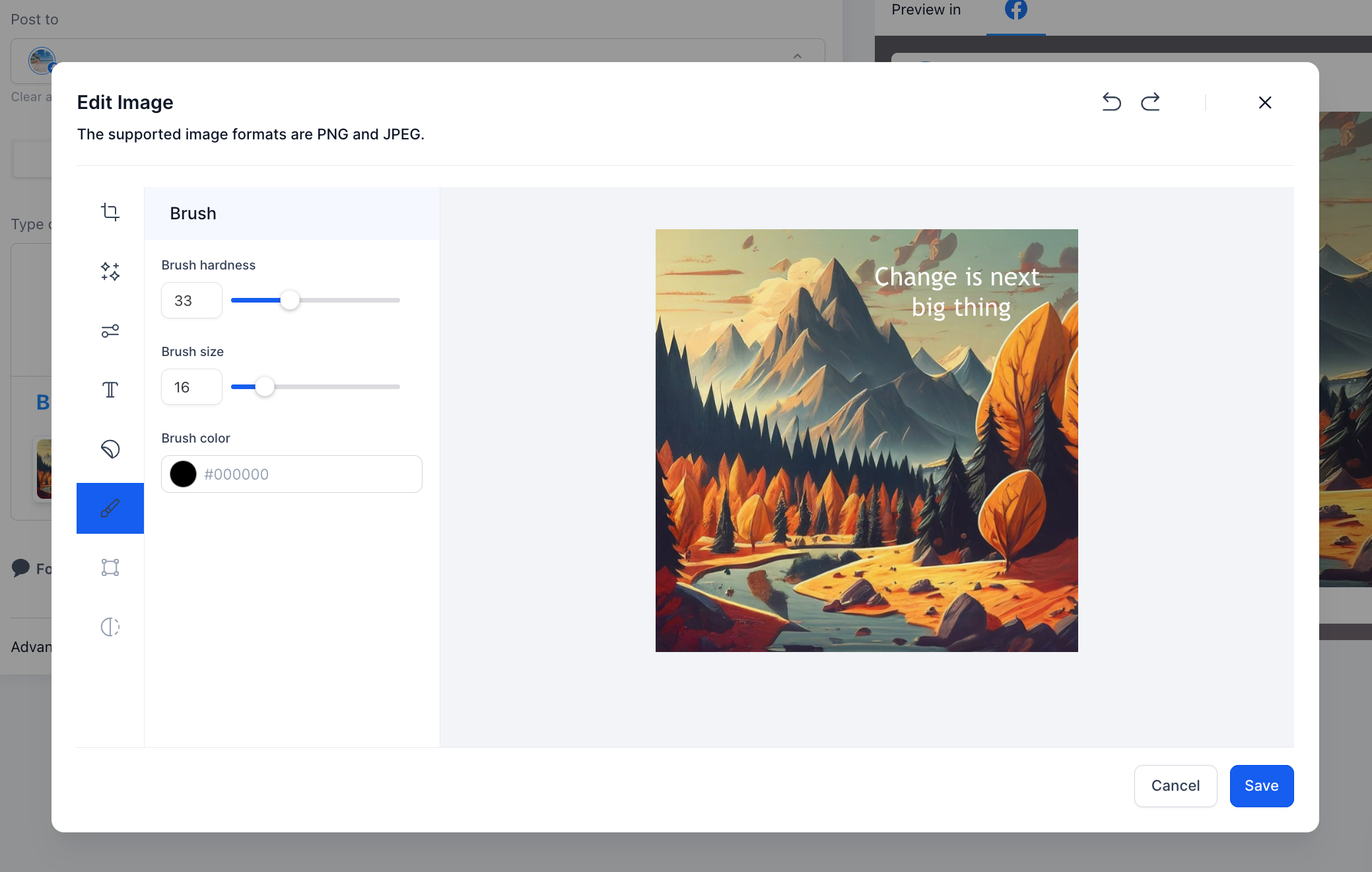Social Planner has an amazing image editor with capabilities to
add text, emoji and stickers to any images you would like to upload to your social media.
🤩 🖼️
🚀 Social Planner -Image Editor supports functions of text, emoji, stickers, Transform to scale, crop, rotate, or skew your image for each social, adjust, refine using overlays and frames.
How do you add text, stickers and emoji in Image Editor - In Social Planner?
Go to Marketing > Social Planner
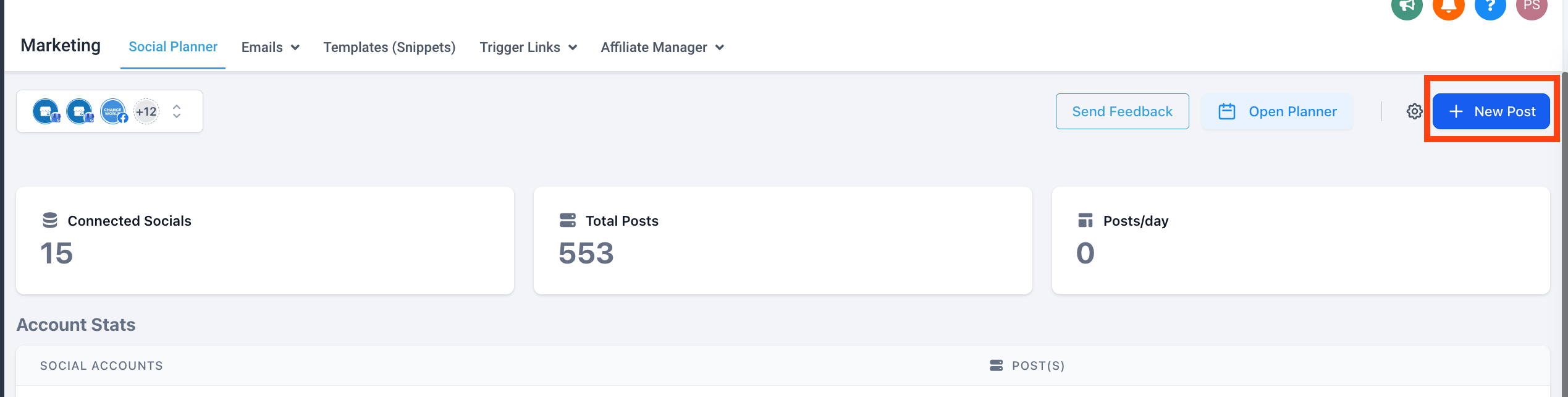
Create new post from scratch or template library or CSV
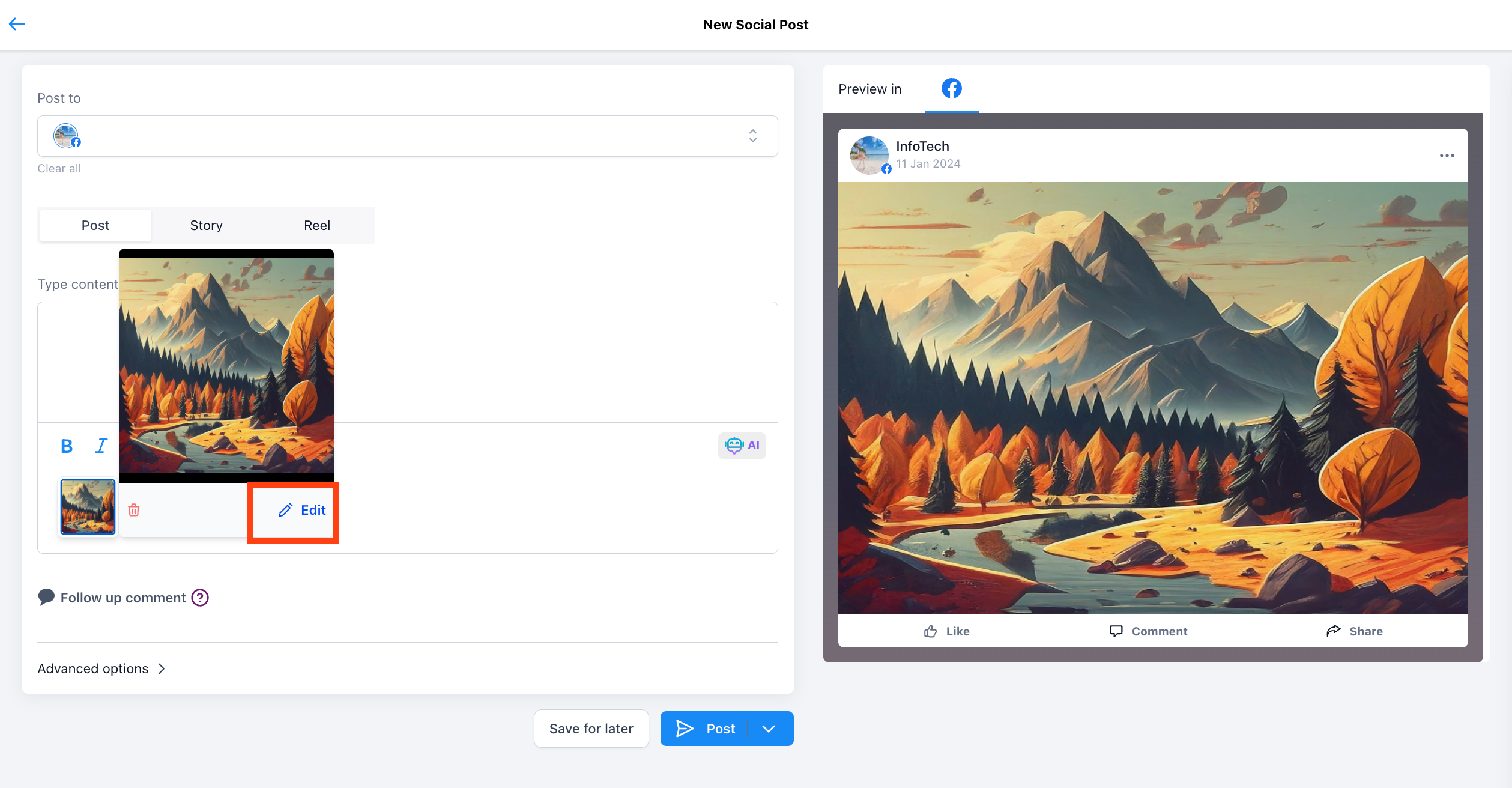
Add the images to the post, click on the image and their will option of edit
In the edit model, we provide editing of image with cropping option, filters and adjustments. With the upgrade in image editing, we now support text, sticker and emoji
Note - We support font support of Arial, Verdana,Tahoma, Trebuchet MS, Times New Roman, Georgia, Garamond, Courier New, Brush Script.