Modified on: Tue, 21 Nov, 2023 at 11:12 AM
In this Article
Related Articles
How to create Equipments?
1. Access Calendar Settings and Enable Equipments:
Go to your account and navigate to Calendars > Calendar Settings.
Under Preferences > In App Preferences, toggle on Rooms and Equipments.

2. Create an Equipment:
Once you've enabled the feature, a new 'Equipments' tab will appear.
Under the 'Equipment' tab > Click on Create Equipment.

3. Provide Equipment Details:
To set up equipment, enter the following details:
Equipment Name: Assign a unique name to the equipment.
Description: Provide a brief description to clarify the equipment's purpose.
Total Quantity: Specify the total number of available equipment units.
Out of Service Quantity: Enter the count of equipment units that are currently non-functional, require repair, or are out of service.
Select Calendar: Choose the calendars you wish to associate with this equipment.
Note: You can only link one equipment to each calendar. For example, if you have a 'Laser Machine', it can be connected to multiple calendars, but each calendar can only have one equipment, here 'Laser Machine' associated with it.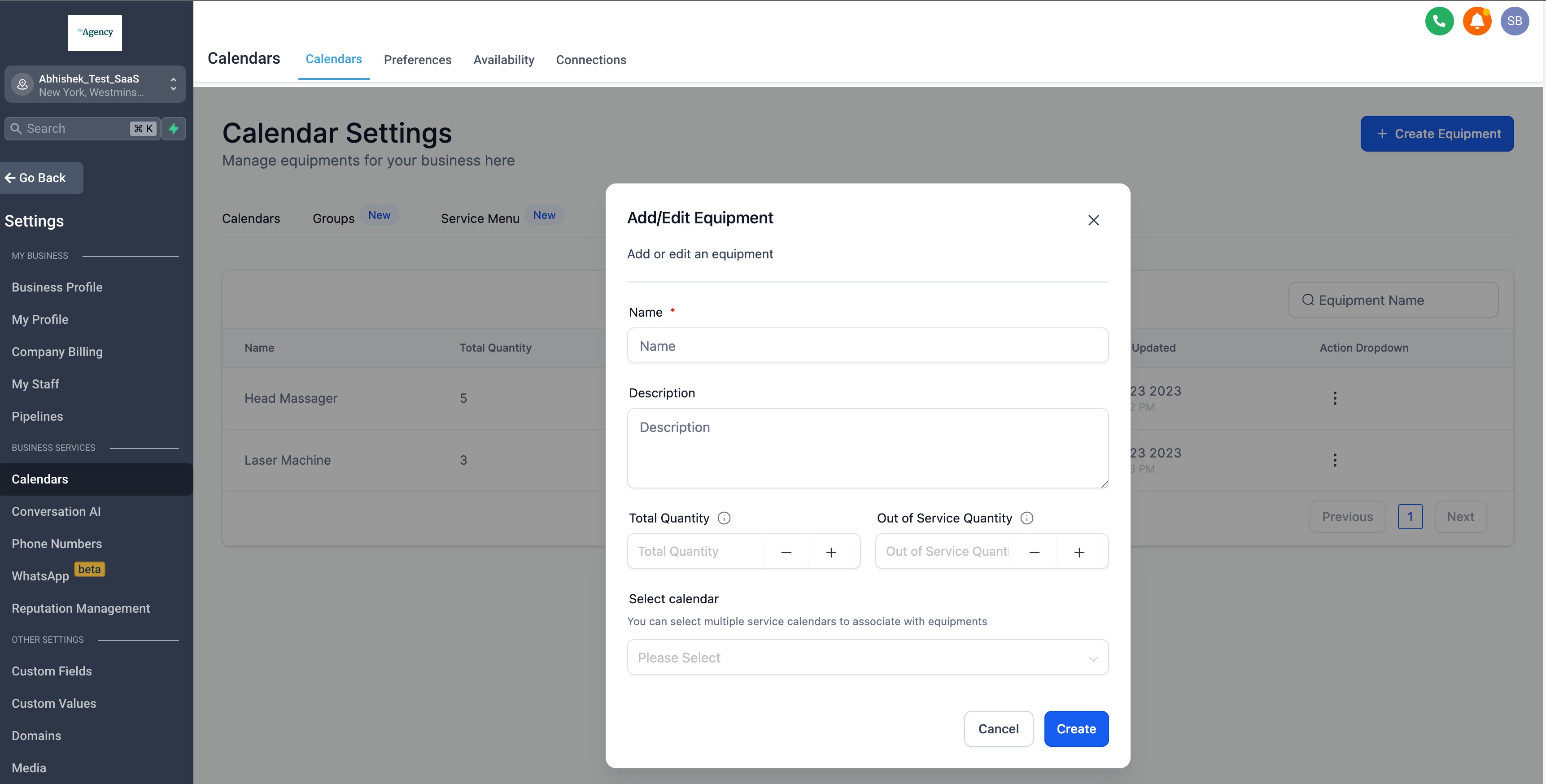
Additional Information
1. Rooms and Equipment Details:
Find your rooms and equipment details within the appointment modal - details view.
This ensures you can now easily identify which room has been assigned to a particular appointment and which equipment is being used or has been booked in conjunction with the appointment.
This feature simplifies the management of appointments, making it more informative and streamlined.
