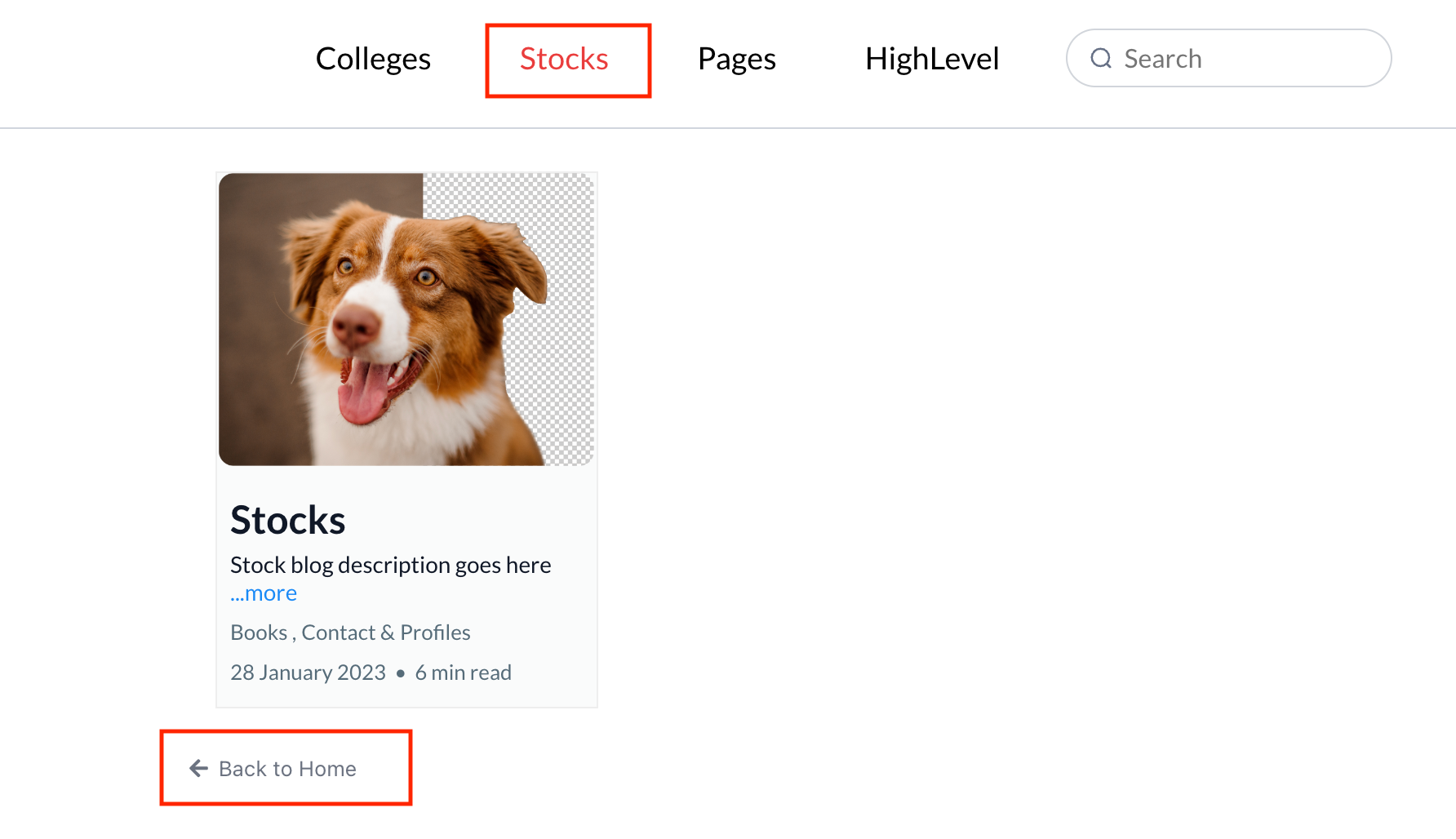Blog Navigation and Search Element in Funnels
About the feature:
Blog Navigation
Added a new element in funnel builder Category Navigation. From now users can use this element to view the blogs based on the category selected. 📩
Added navigation elements which can be edited by selecting the Nav item
Using the modal you can edit the navigation item (its name, category, whether to open it in same tab or different tab).
Search
We also added search for searching blogs. The search results would appear based on the search term and selected category if any.
Use toggle
Include search bar
to add/remove the search from the element
Once the page is built, In the preview by default all blogs will appear, On click any category, blogs belonging to that category will appear. Search bar can be used to search for blogs.
Steps to use the category navigation element
1 Click on Add Elements and find the new Category Navigation element.
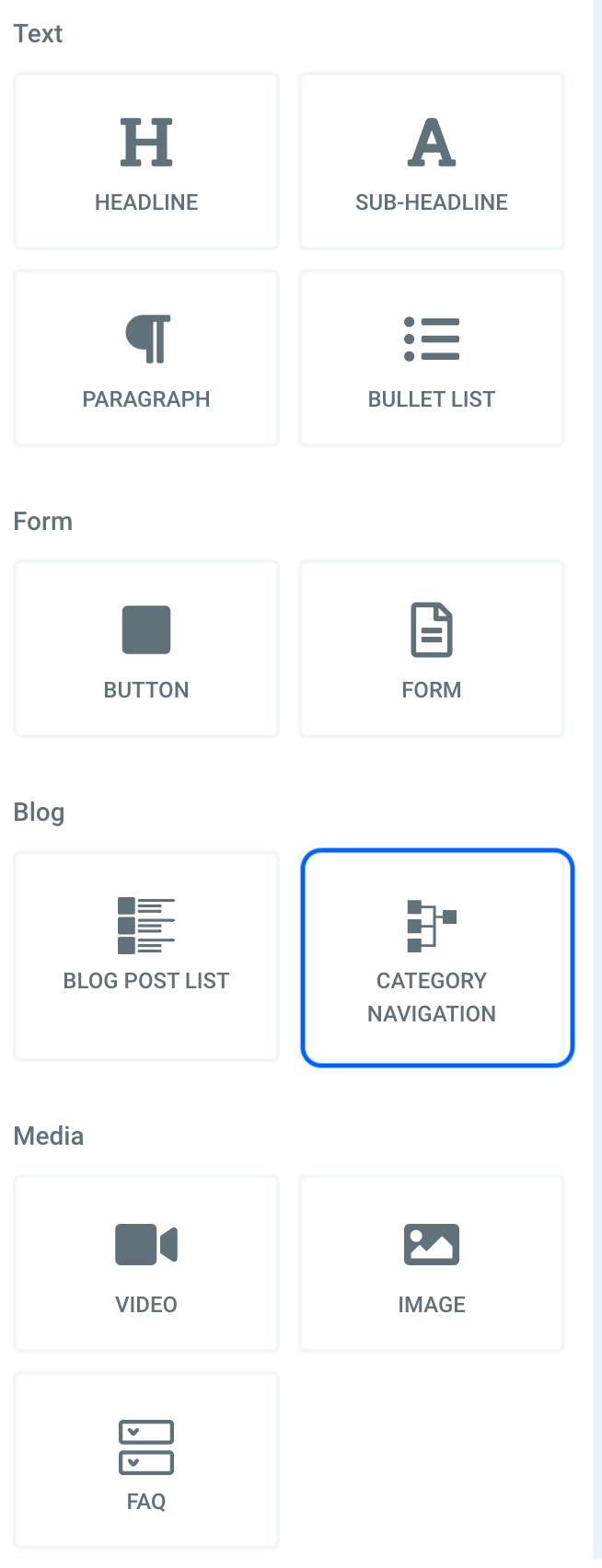
2 After selecting the Category Navigation element, you will see the following in the builder

3 You can customize the Nav item from the settings
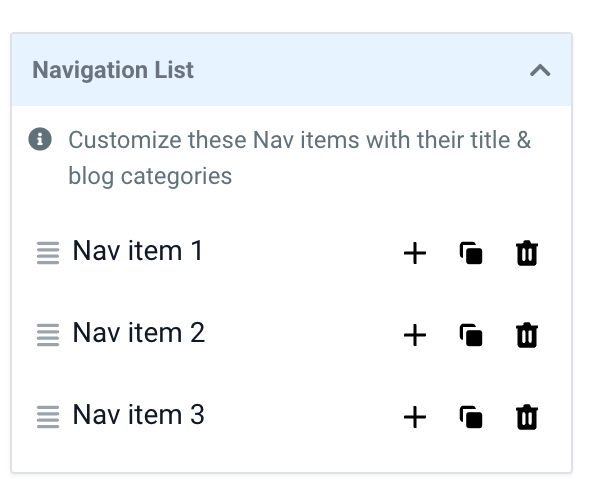
4 After Editing the nav items it will look like the following:
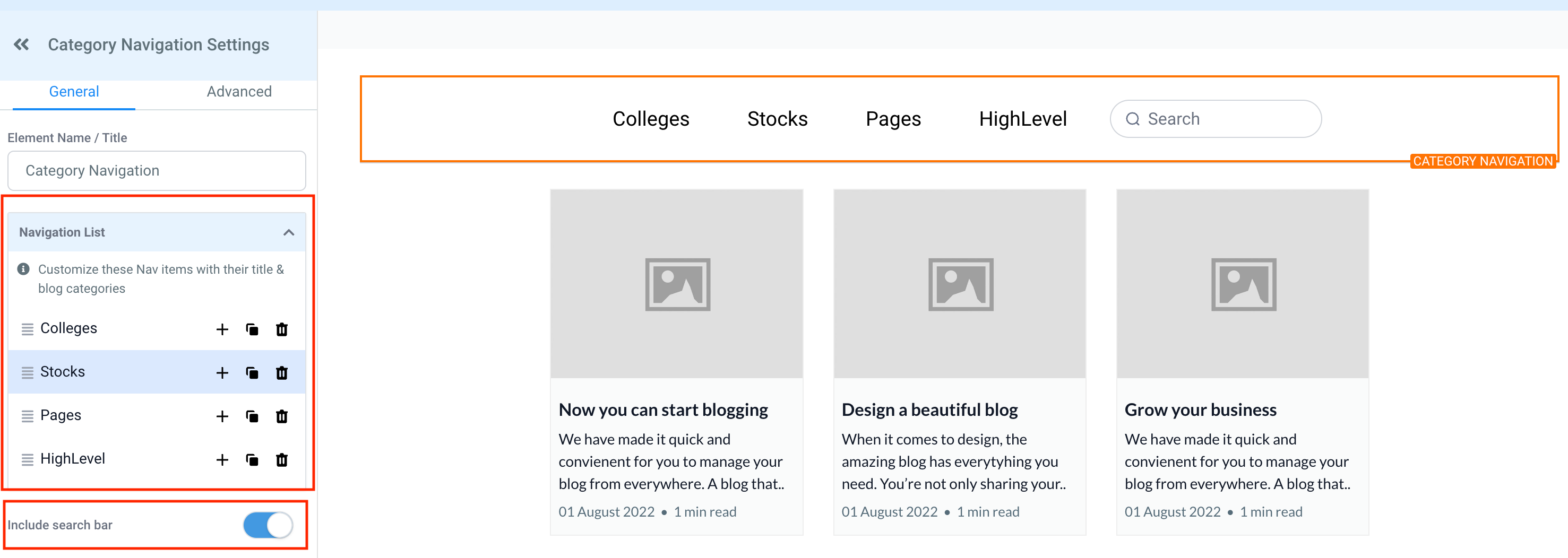
5 Click on the preview. You will see the preview of the blog navigation and list. You can search for blogs using the search bar.
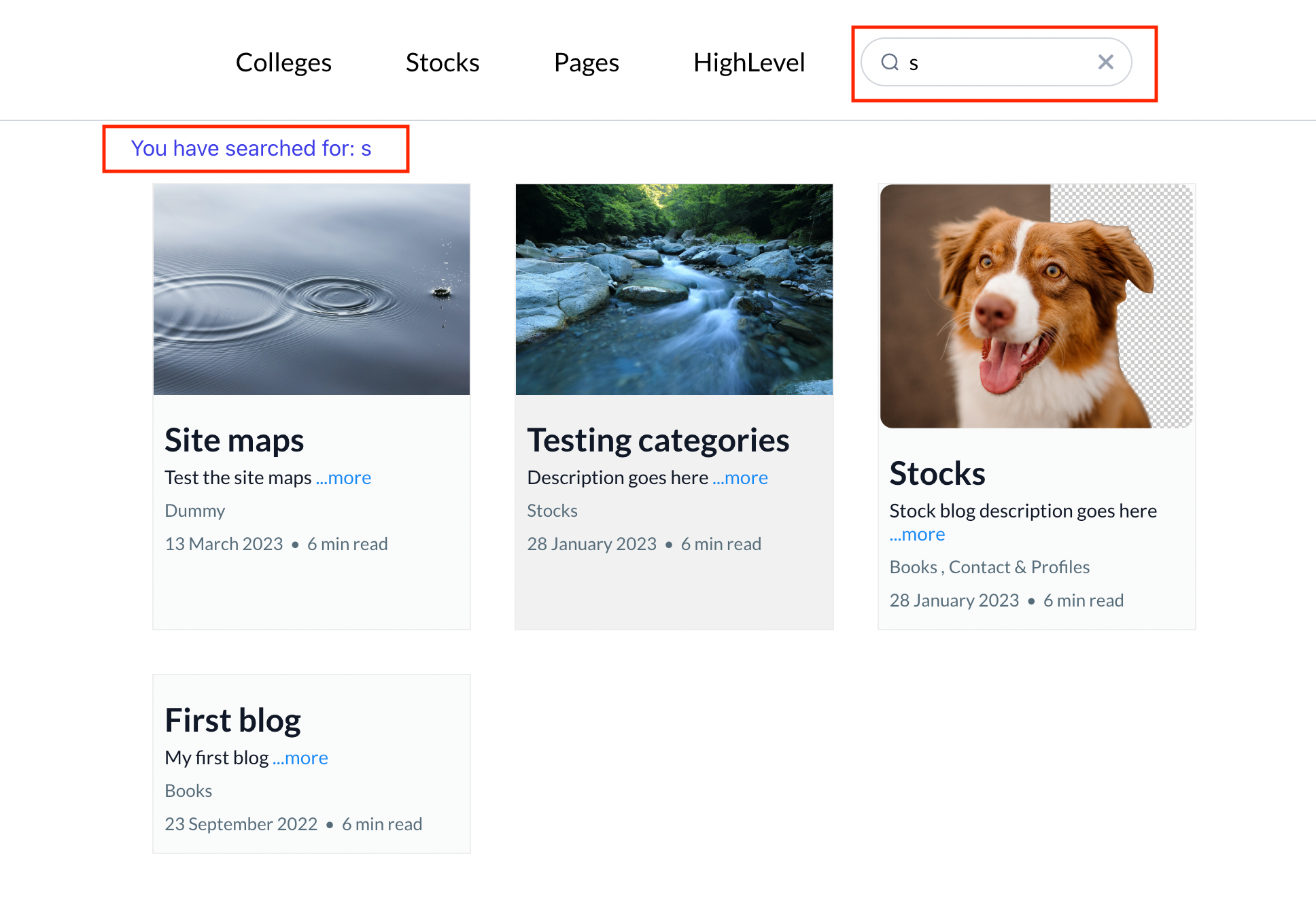
6 You can also click on any category and can see blogs under that category.