Domain Connect
We're delighted to bring an important update to Domain Connect that offers more flexibility and control over the domain configurations. Here's everything you need to know about this game-changing enhancement!
🧩 Customization Flexibility
Previously, if the domain provider wasn't supported, customization options were limited.
With manual record addition, clients have complete control over their DNS settings, catering them to their specific needs.

New Features
🌟
🛠️ Manual Record Addition
Clients can now manually add DNS records for their domain, even if the domain provider isn't one of our currently supported providers like Google, Go Daddy, or Cloudflare.
This new addition allows will tailor the DNS settings according to their unique requirements while enjoying the convenience Domain Connect offers.
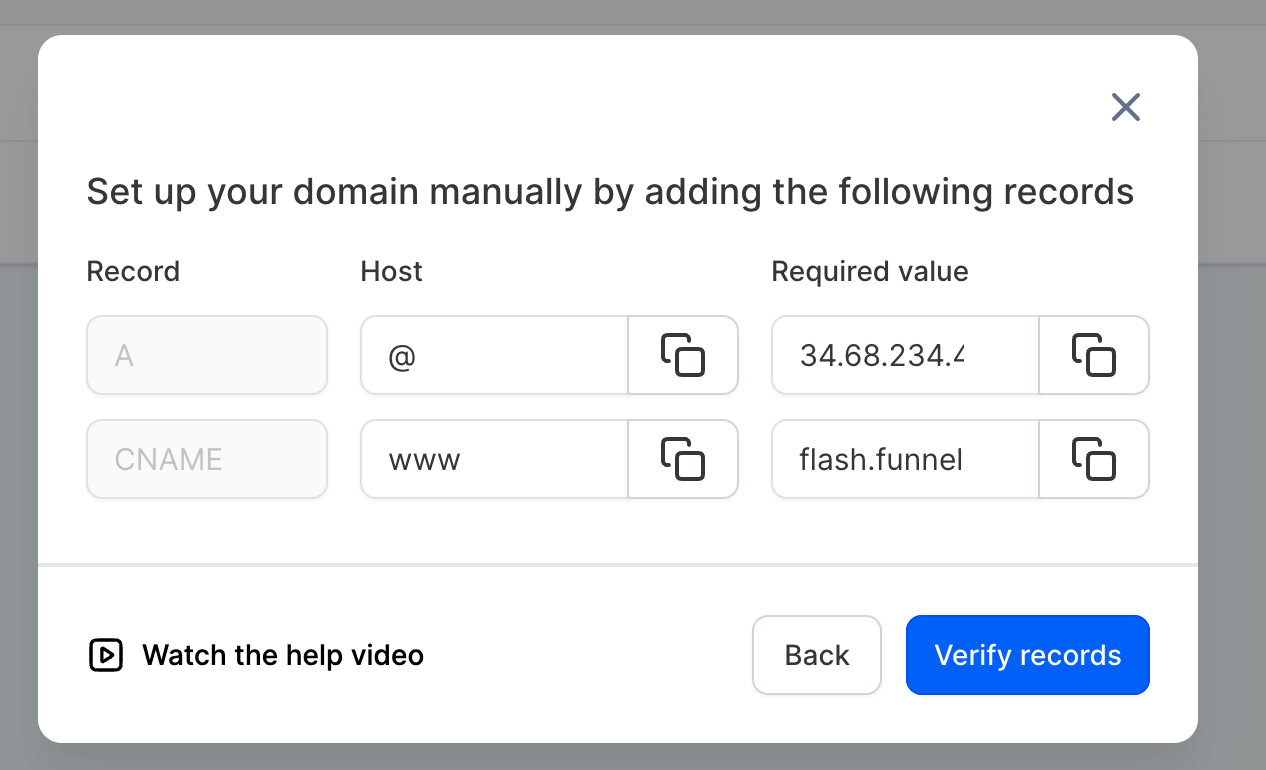
How to Use the New Feature 🛠️
Navigate to Domain:
Head over to the "Domain" tab and click "Add Domain."
Input Domain Details:
Enter the root or subdomain in the field provided.
Optional:
If adding a "www" subdomain, you'll see an option to include the root domain as well. Toggle this option as per the client's needs.
Manual Addition:
Click the "Add Record Manually" button.
Verification:
Confirm the newly added records.
The ability to manually add DNS records is the most notable new feature, providing increased control and customization for the domain settings.