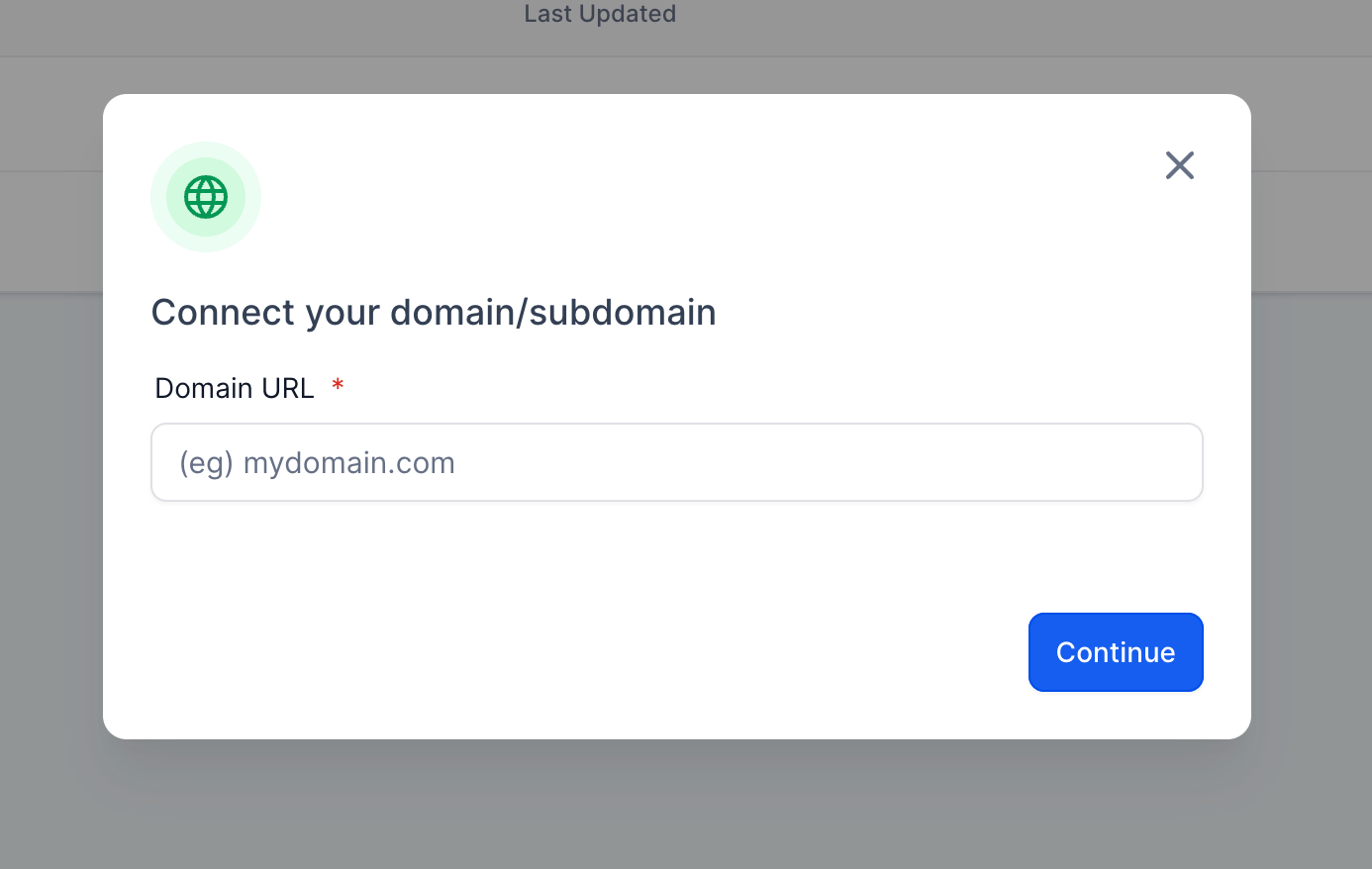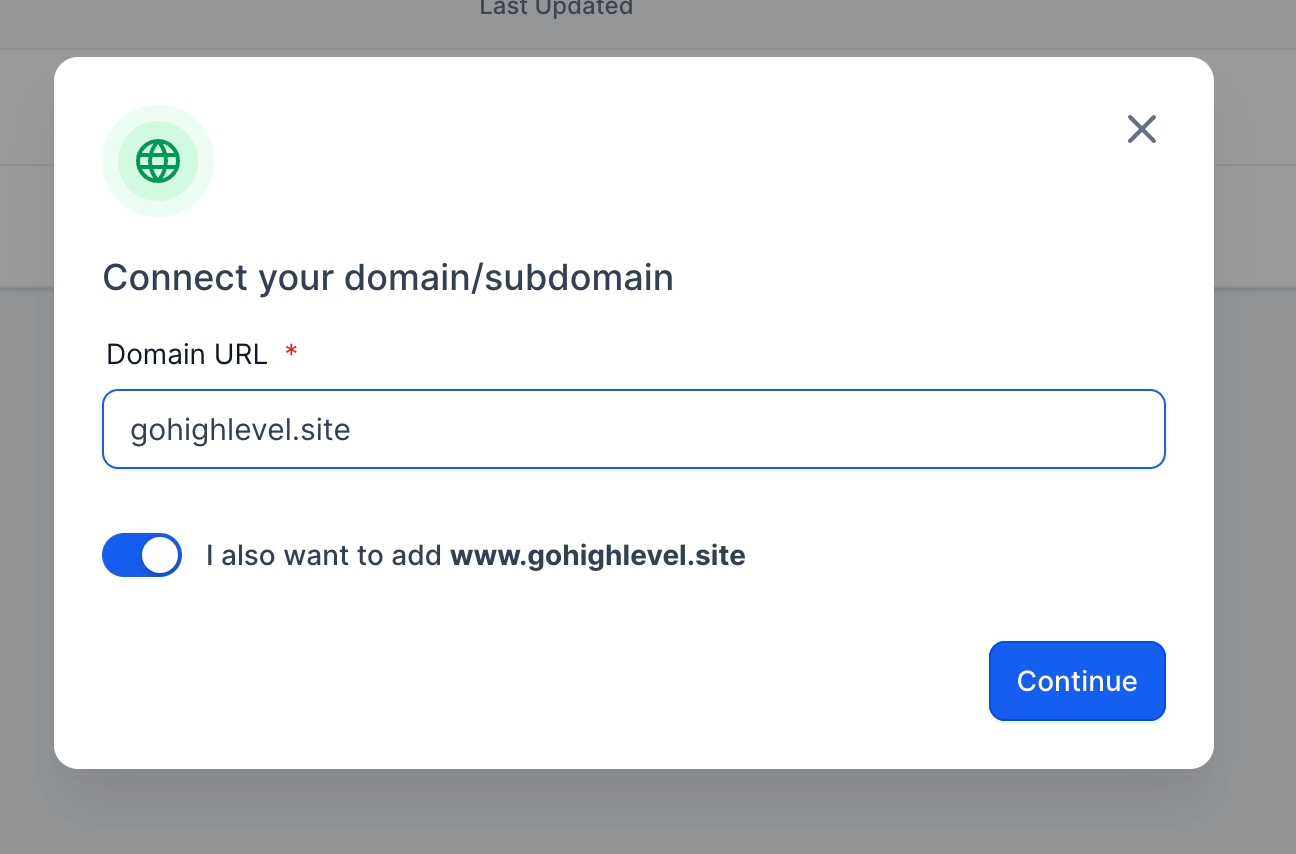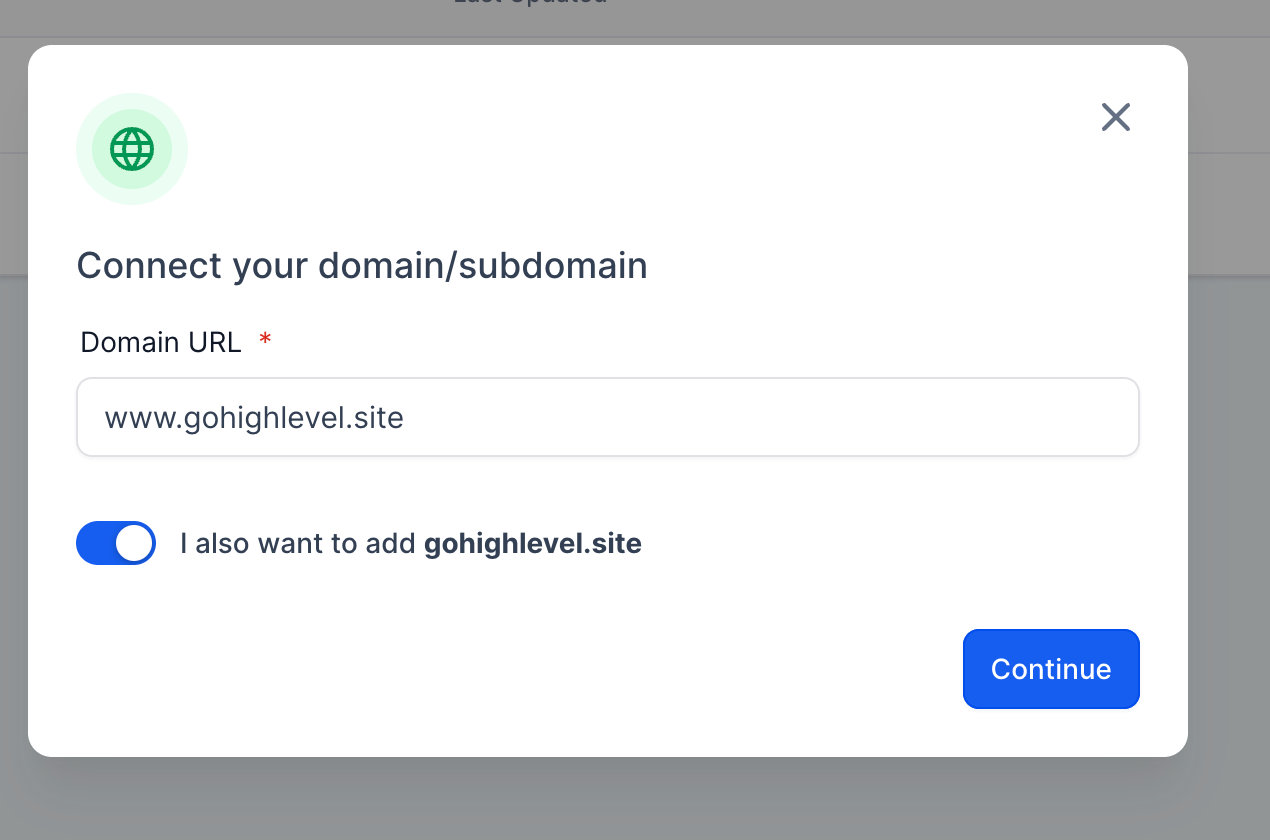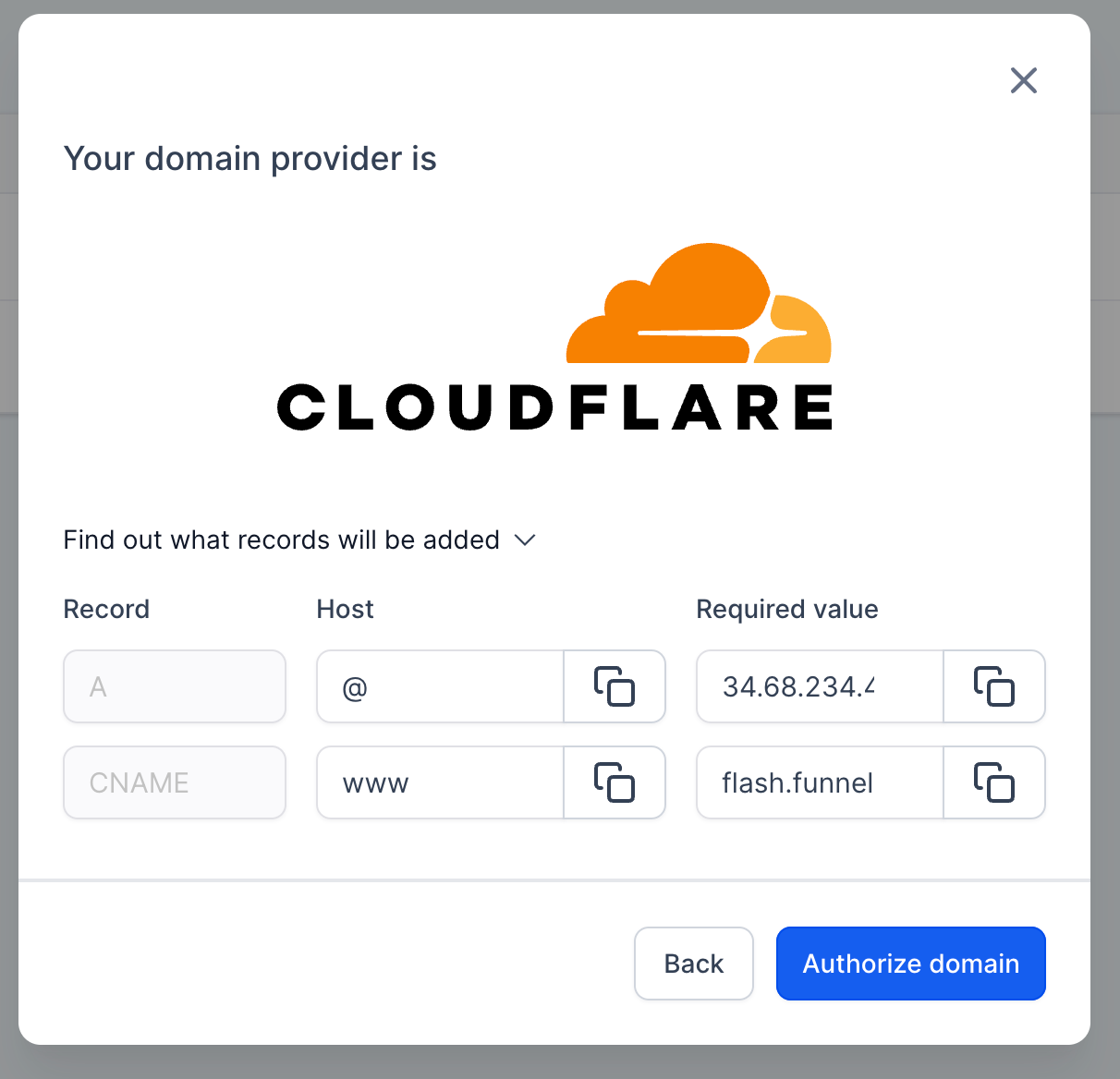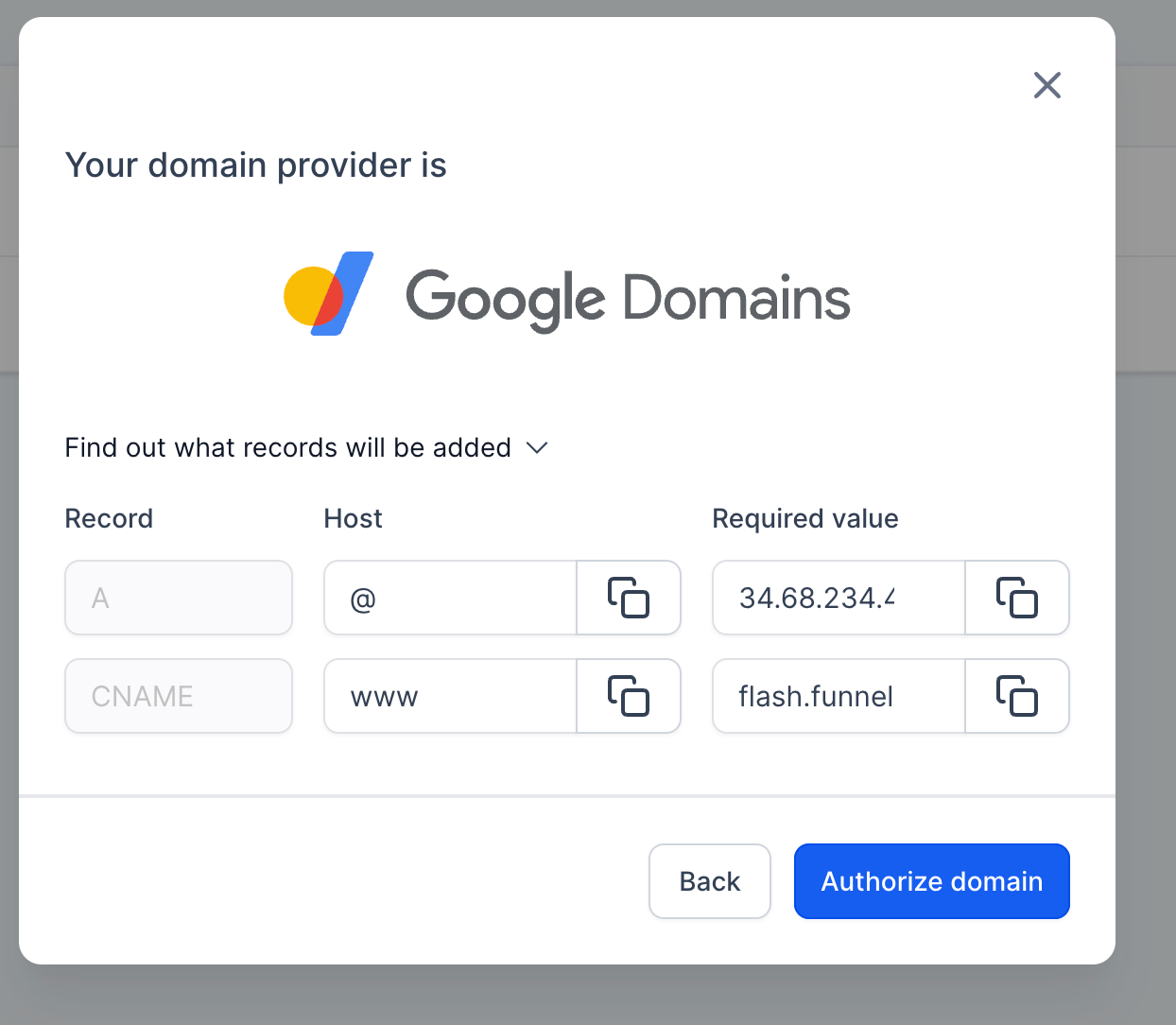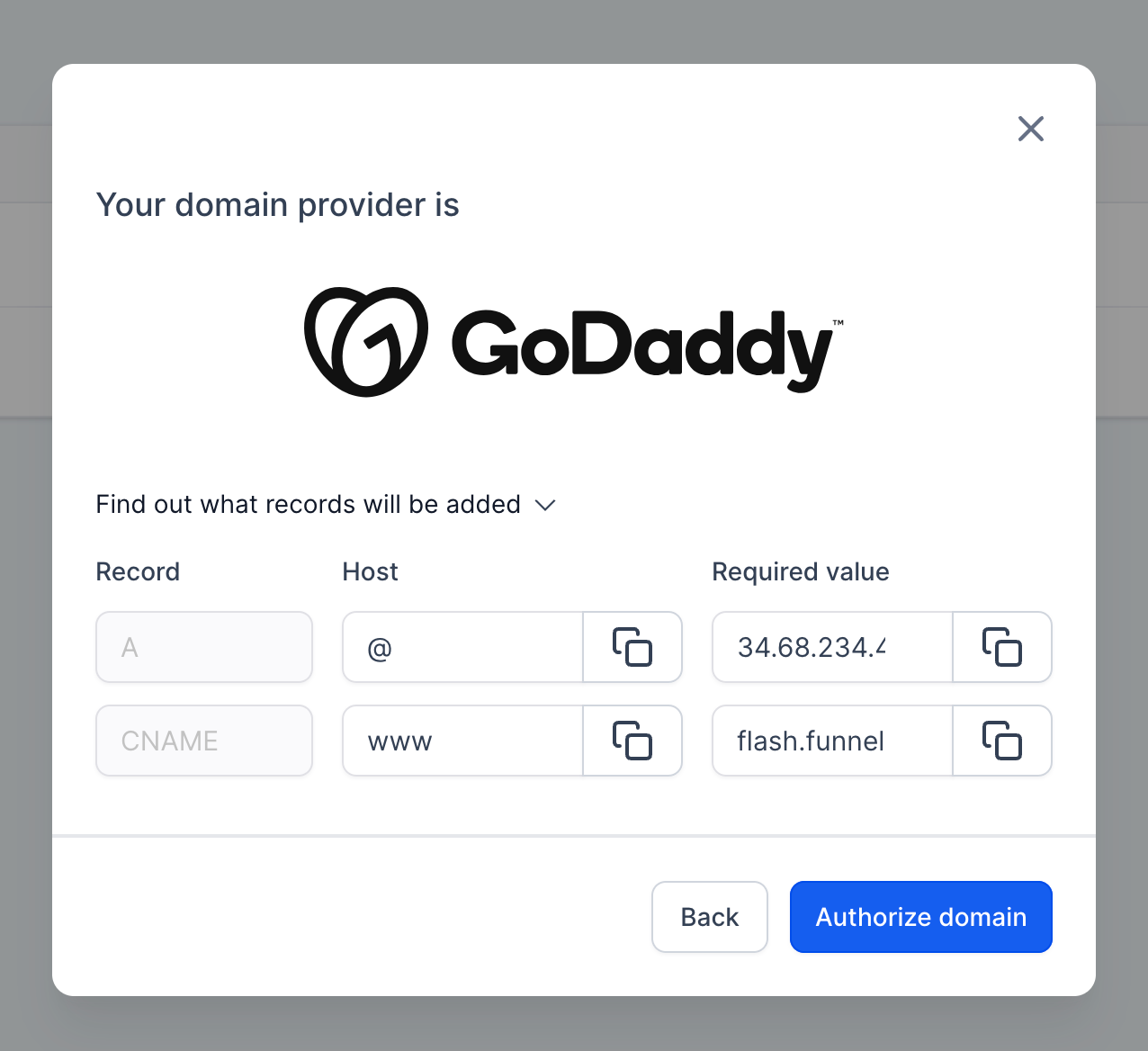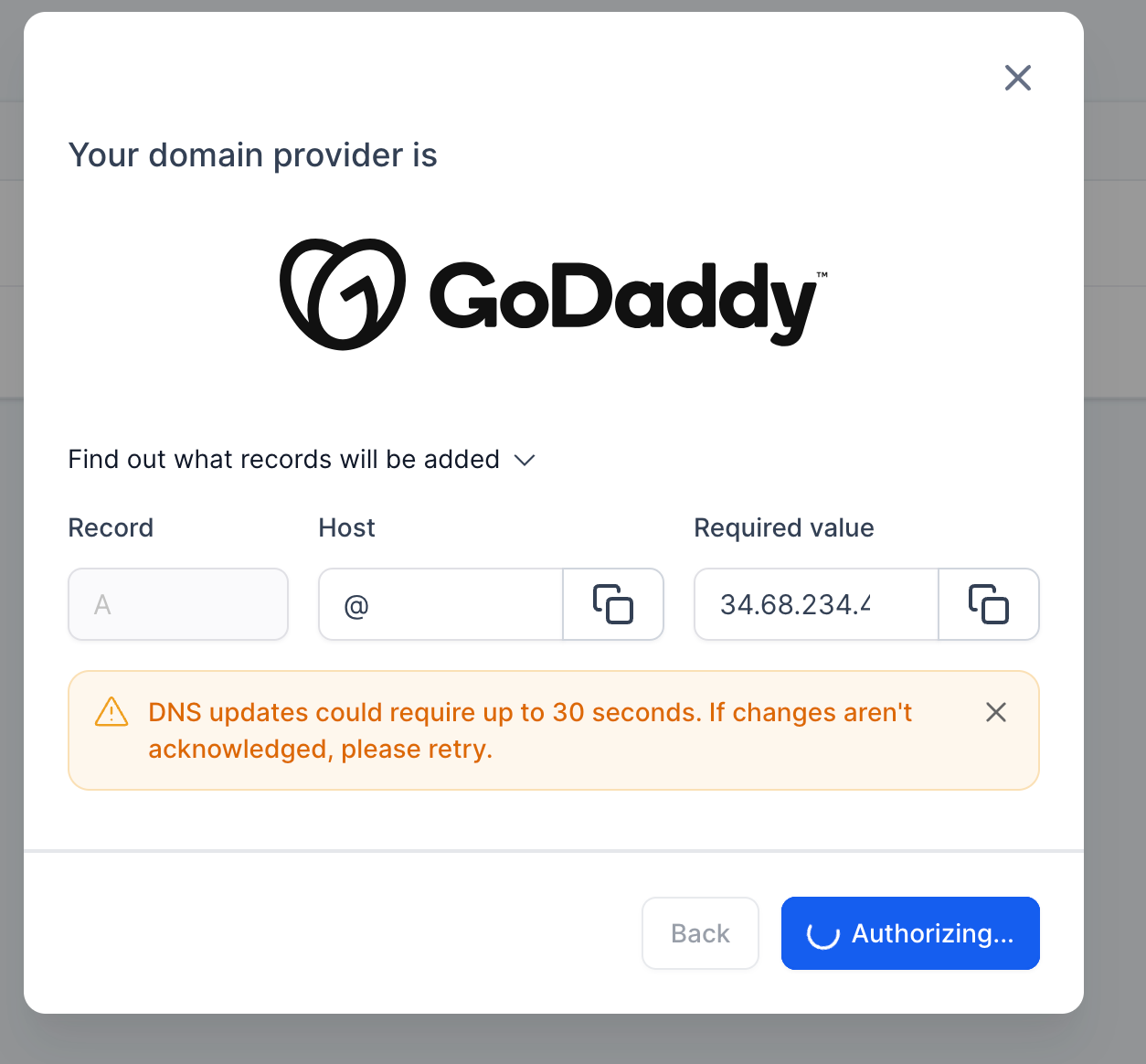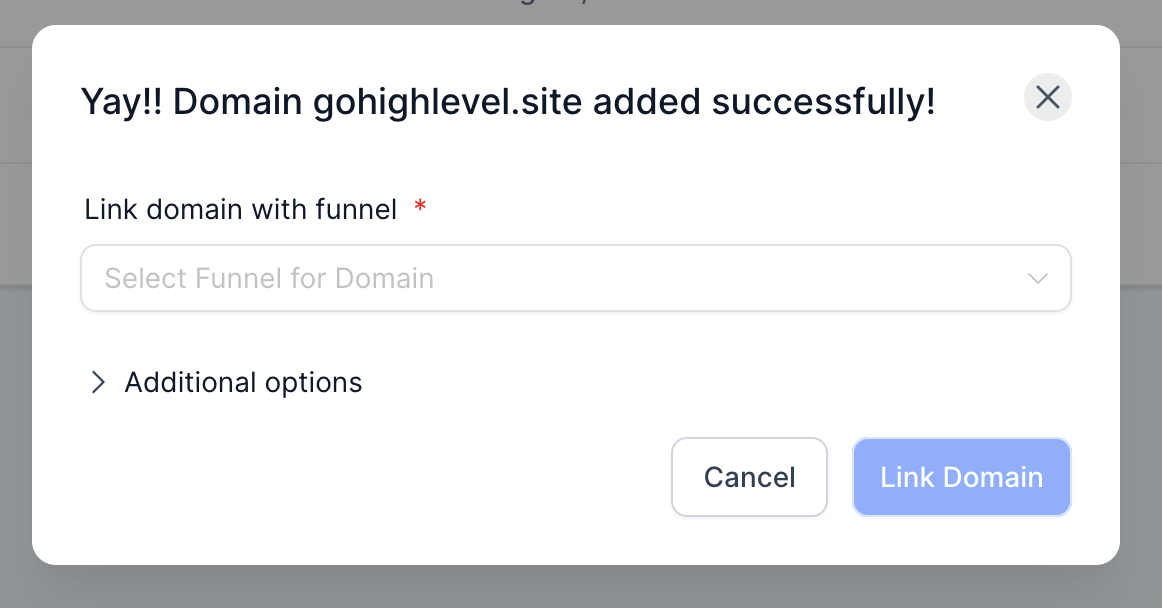We are thrilled to announce the latest release of Domain Connect, the highly anticipated and time-saving solution for customers. In this update, we are excited to expand our support to three top providers:
😎 Go Daddy
😎 Cloudflare
😎 Google Domains
🤗
What's New?
Seamless Integration: Domain Connect now supports seamless integration with Google, Go Daddy, and Cloudflare. Users can easily connect their domains from these providers to various services and applications without the need for manual configuration.
🔥
Benefits of Domain Connect:
Simplified Setup: Domain Connect provides an automated and standardized process for connecting domains to services, eliminating the need for manual configuration.
Time-saving: Users can quickly set up their domains with supported providers, saving valuable time and effort.
Enhanced Security: Leveraging the secure infrastructure of Google, Go Daddy, and Cloudflare, Domain Connect ensures a safe and reliable connection between domains and services.
Flexibility: Users can seamlessly connect their domains to a wide range of services and applications, expanding their online presence and capabilities.
🌟
How It Works:
To take advantage of Domain Connect with Google, Go Daddy, or Cloudflare, follow these simple steps:
Go to the "Domain" tab and click on "Add Domain".
Enter your root domain or subdomain in the provided field.
If you are adding the "www" subdomain as well, you will see a toggle option to add the root domain with it. Select if you want to add the root domain along with "www" or vice versa. Click on the "Next" button.
If your domain is within one of the supported providers (Google, Go Daddy, or Cloudflare), you will see an "Authorize" button. Click on it.
This action will take you to your domain provider's interface to connect or add the required DNS records automatically.
After completing the authorization process,
close that tab and return to the Domain Connect interface.
The necessary entries will be added in our system, ensuring the connection between your domain and the desired service or application.
For users who have domain providers that are not currently supported by Domain Connect (such as providers other than Google, Go Daddy, and Cloudflare), they can still manually add the required DNS records with their providers. The process for manual configuration remains the same as before.
Some screens are shown below: