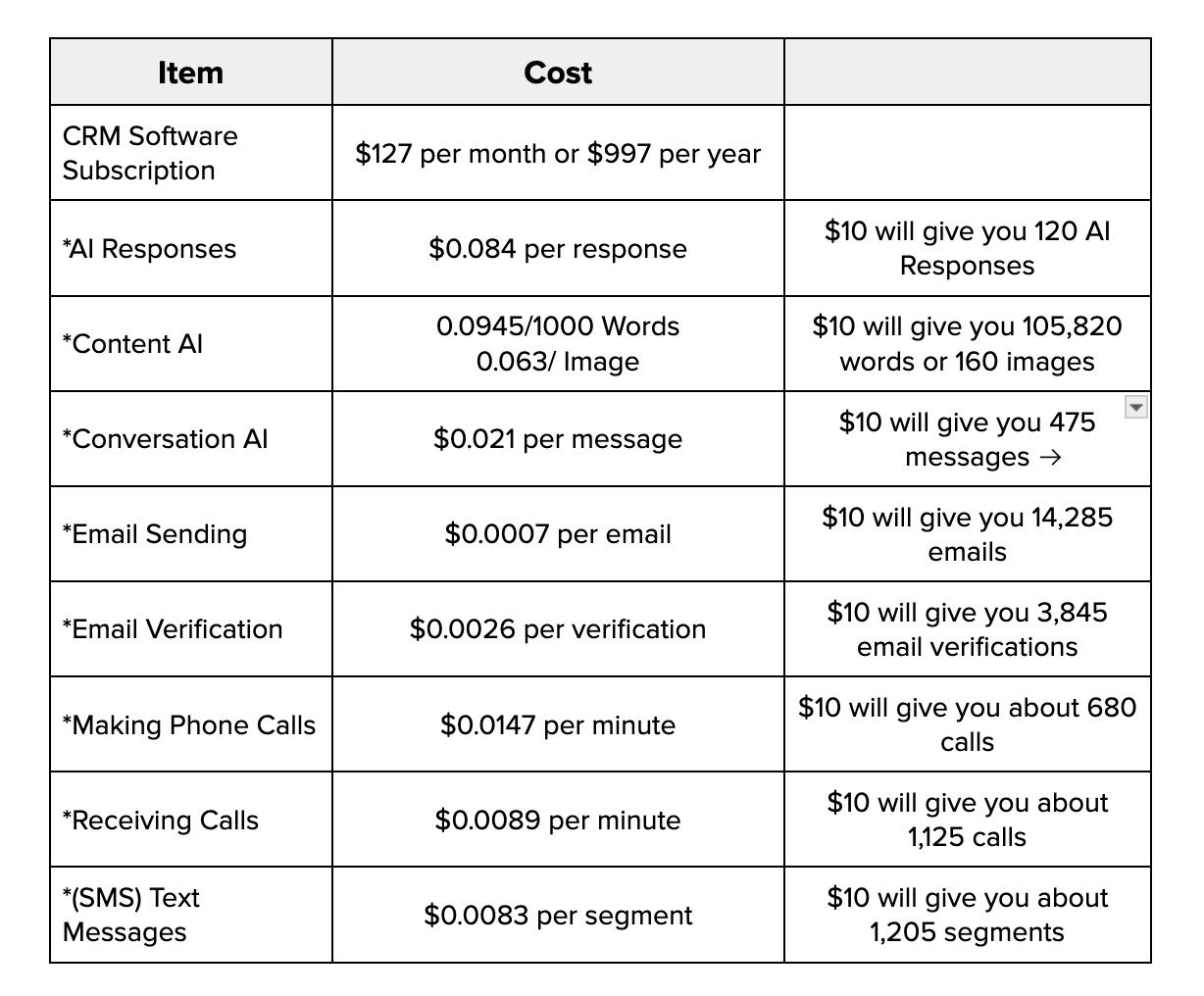Understanding Your Wallet Balance
You can access your CRM wallet by logging into crm.onlinebusinessautomator.com and clicking on settings at the bottom left hand side of your screen. From here, click on billing and then select "Wallet and transactions" to see your wallet balance.
Your CRM wallet balance is where you can store funds to use for various transactions within the OBA platform. This includes emailing leads, booking appointments and sending reminders, and generating AI reviews.
To add funds to your wallet, simply click on "Add Funds" and choose your desired payment method. You can also set up automatic monthly payments to ensure a consistent balance in your wallet.
Please note that any unused funds in your CRM wallet will not be refunded. However, they will roll over into the next month if you have a subscription plan with recurring charges.
Managing your CRM wallet is an important aspect of using the OBA platform. It allows you to easily keep track of your expenses and ensures that you always have funds available for necessary transactions. Additionally, having a sufficient balance in your wallet ensures that you can take advantage of all the features and services offered on our platform, including placing auto posting attract more clients, booking appointments and sending reminders to keep your schedule organized, and generating AI reviews to boost your business reputation.
We highly recommend regularly checking and managing your CRM wallet balance to ensure a smooth operation of your business. You can also set up notifications to alert you when your balance is running low. This will help you stay on top of your finances and avoid any interruptions in using OBA's services.
Please be aware that your subscription cost, whether monthly or annual, may vary due to the timing of your purchase and any special offers available at that time. Below, we present the standard costs as of today.
Understanding Your Monthly $10 Account Credit
Each CRM account receives a monthly $10 credit to your wallet at the beginning of each billing cycle, which is applied to any metered billing items listed in the table below.
This credit refreshes every month and does not roll over. For example, if you use only $5 of the credit in a month, the remaining $5 is forfeited, and a new $10 credit will be added to your account on the 1st of the following month.
If you exceed the $10 credit within a calendar month, your account will automatically charge the card on file for an additional $10, which will cover all metered services on your account.
The initial $10 credit added to your account is NOT billed to your card, it is a credit given to you from the Loan Signing System for you to use on all the features built into the software.
Understanding Software Fee Schedule And Metered Billing
Below is the current fee schedule for each CRM service. Items marked with an asterisk (\*) are metered billing items, meaning you are billed only for the usage during that month.
General Features Fee Schedule